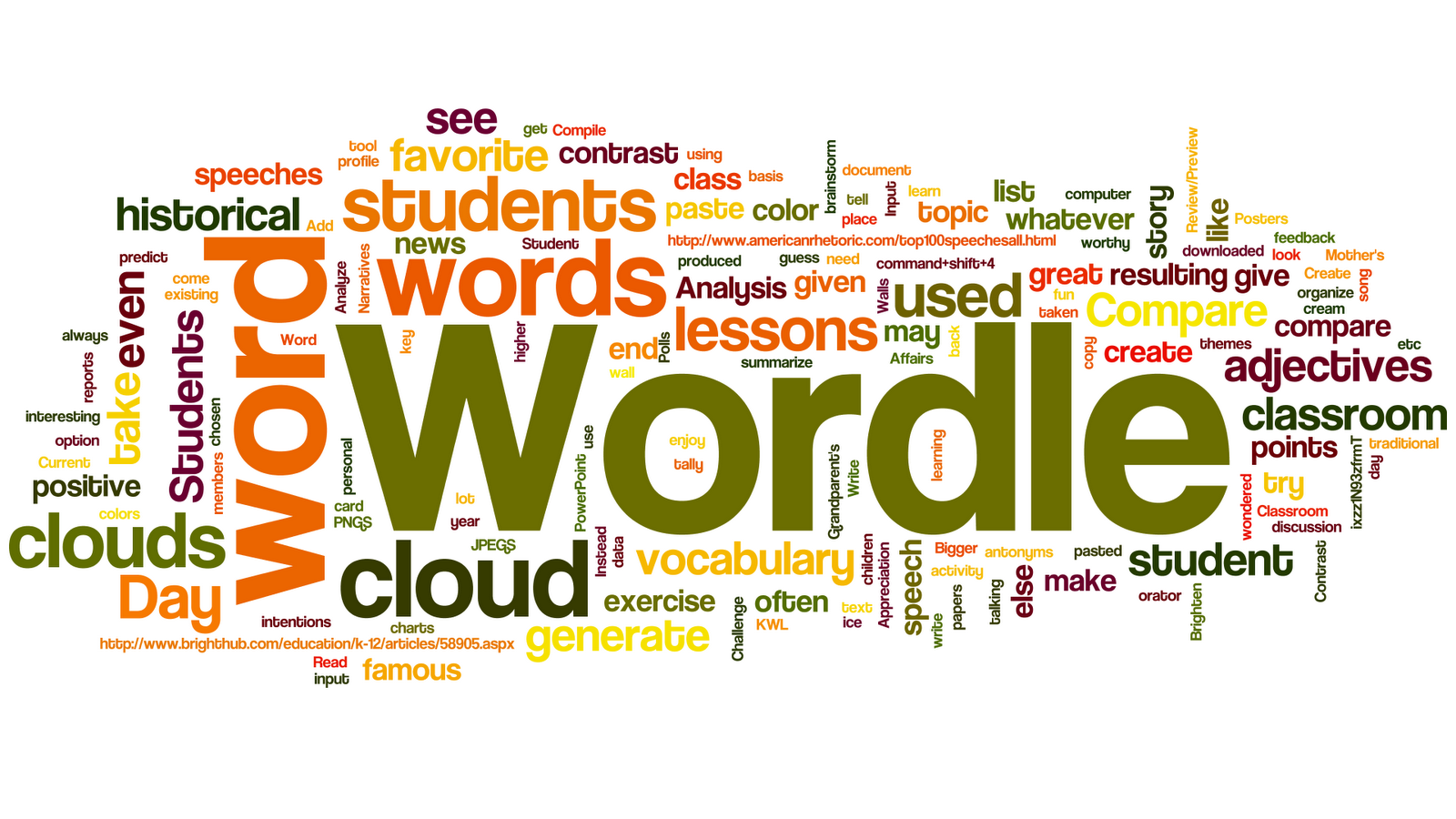1) Always have a book.
It doesn’t matter if it takes you a year or a week to read a book. Always strive to have a book that you are reading through, and take it with you so you can read it when you have time. Just by shaving off a few minutes in-between activities in my day I can read about a book per week. That’s at least fifty each year.
2) Keep a “To-Learn” List
We all have to-do lists. These are the tasks we need to accomplish. Try to also have a “to-learn” list. On it you can write ideas for new areas of study. Maybe you would like to take up a new language, learn a skill or read the collective works of Shakespeare. Whatever motivates you, write it down.
3) Get More Intellectual Friends
Start spending more time with people who think. Not just people who are smart. But people who actually invest much of their time in learning new skills. Their habits will rub off on you. Even better, they will probably share some of their knowledge with you.
4) Guided Thinking
Albert Einstein once said, “Any man who reads too much and uses his own brain too little falls into lazy habits of thinking.” Simply studying the wisdom of others isn’t enough, you have to think through ideas yourself. Spend time journaling, meditating or contemplating over ideas you have learned.
5) Put it Into Practice
Skill based learning is useless if it isn’t applied. Studying painting isn’t the same as picking up a brush. If your knowledge can be applied, put it into practice.
6) Teach Others
You learn what you teach. If you have an outlet of communicating ideas to others, you are more likely to solidify that learning. Start a blog, mentor someone or even discuss ideas with a friend.
7) Clean Your Input
Some forms of learning are easy to digest, but often lack substance. I make a point of regularly cleaning out my feed reader for blogs I subscribe to. Great blogs can be a powerful source of new ideas. But every few months I realize I’m collecting posts from blogs that I am simply skimming. Every few months, purify your input to save time and focus on what counts.
8 ) Learn in Groups
Lifelong learning doesn’t mean condemning yourself to a stack of dusty textbooks. Join organizations that teach skills. Workshops and group learning events can make educating yourself a fun, social experience.
9) Unlearn Assumptions
You can’t add water to a full cup. I always try to maintain a distance away from any idea. Too many convictions simply mean too few paths for new ideas. Actively seek out information that contradicts your worldview.
10) Find Jobs that Encourage Learning
Pick a career that encourages continual learning. If you are in a job that doesn’t have much intellectual freedom, consider switching to one that does. Don’t spend forty hours of your week in a job that doesn’t challenge you.
11) Start a Project
Set out to do something you don’t know how. Forced learning in this way can be fun and challenging. If you don’t know anything about computers, try building one. If you consider yourself a horrible artist, try a painting.
12) Follow Your Intuition
Lifelong learning is like wandering through the wilderness. You can’t be sure what to expect and there isn’t always an end goal in mind. Letting your intuition guide you can make self-education more enjoyable. Most of our lives have been broken down to completely logical decisions, that making choices on a whim has been stamped out.
13) The Morning Fifteen
Use the first fifteen minutes of your morning as a period for education. If you find yourself too groggy, you might want to wait a short time. Just don’t put it off later in the day where urgent activities will push it out of the way.
14) Reap the Rewards
Learn information you can use. Understanding the basics of programming allows me to handle projects that other people would require outside help. Meeting a situation that makes use of your educational efforts can be a source of pride.
15) Make it a Priority
Few external forces are going to persuade you to learn. The desire has to come from within. Once you decide you want to make lifelong learning a habit, it is up to you to make it a priority in your life.
source:
http://www.lifehack.org/articles/lifestyle/15-steps-to-cultivate-lifelong-learning.html